How to Install & Uninstall GIS.XL Add-in
Installation of GIS.XL add-in is very simple. You just follow the assistant
who takes care of everything for you. If something is missing in your computer
(a library), the installation program automatically downloads and installs it.
After installation, you can use add-in immediately.
The first step is, download the installation package from
http://gisxl.com/Downloads website.
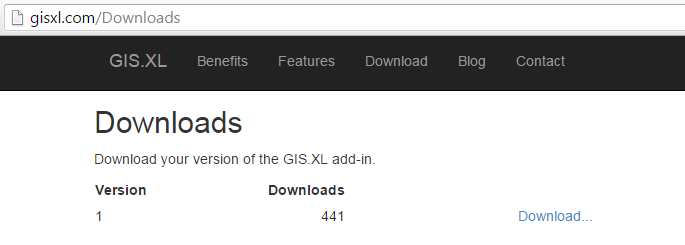
The installation package is a compressed zip file you can open after the download. Just run
setup.exe file in the directory, and follow the instuctions.
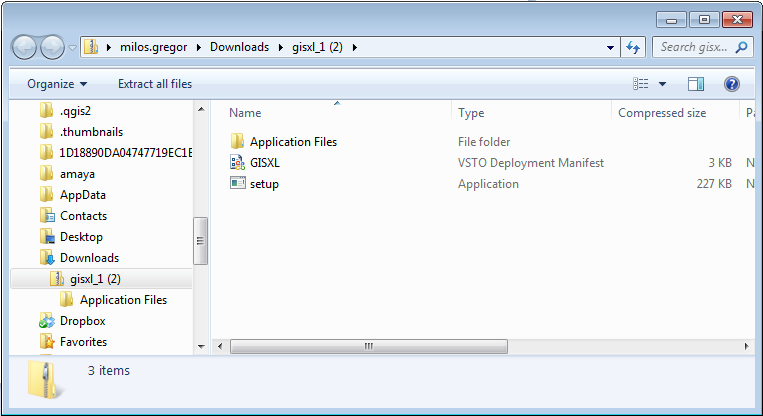
After running setup.exe, a control dialog is displayed that asks
if you want to run the installation program.
If you click on the Run button, add-in installation begins. The actual
installation starts when you click the Install button. The progress bar
in the next dialog displays installation status and progress. The final dialog
informs you if the software is installed successfully.
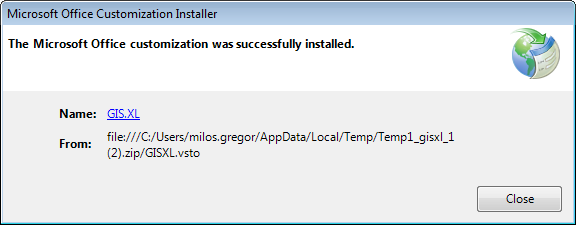
The installation is complete after clicking the Close button, and you can
immediately use add-in. If you start MS Excel, you will find a new tab called
GIS [demo] at the end of the ribbon toolbar. You can now use add-in to test it
and familiarize yourself with it. If you want to use the add-in without limitations,
you must activate your license.
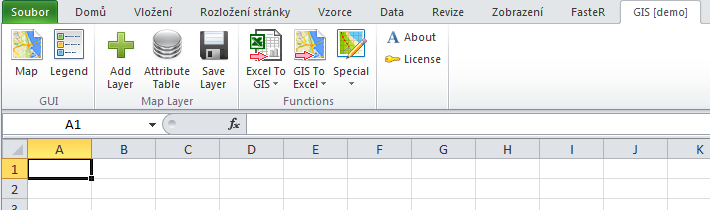
If an error occurs during installation (security exception), one step is required before instaling
again. Copy the installation package you downloaded to the directory you have full
adminitrative rights to (such as "My Documents" folder). Once you have copied the package
install it again, and installation takes place correctly. After the installation, you can delete the
package from the My Documents directory.
If you want to update or remove add-in from your computer, it is
easy. Add-in is uninstalled exactly the same as you remove other
programs from your computer. Firstly, open the Control Panel –
Programs – Programs and Features window. Find GIS.XL in the list
of programs, double-click on it, or right-click on it and choose
Uninstall from the context menu. Uninstalling removes add-in from
your computer.

If you have activated your commercial add-in license, you must detach
it before uninstalling the program. Otherwise, you can not activate your
commercial license on another computer and it will remain on your current
computer.