This option can be set directly in the Excel. If you disable the add-in and then you restart the Excel, selected add-in will be not start automatically. You can disable or enable add-in in few quick steps. First, click on the Excel Main Ribbon Button – File.
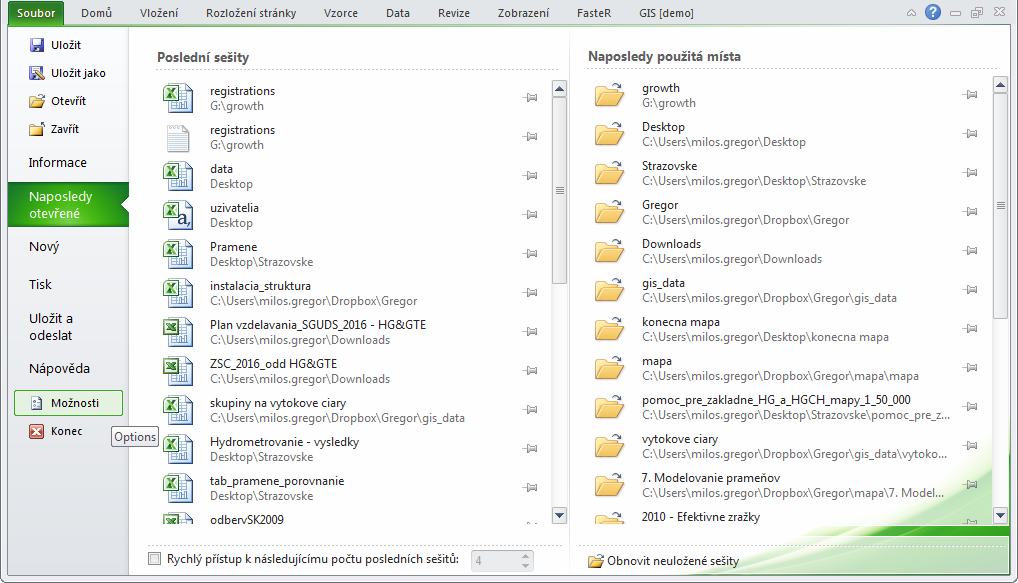
In displayed menu (on the left side) click on Options item to display the following dialog.
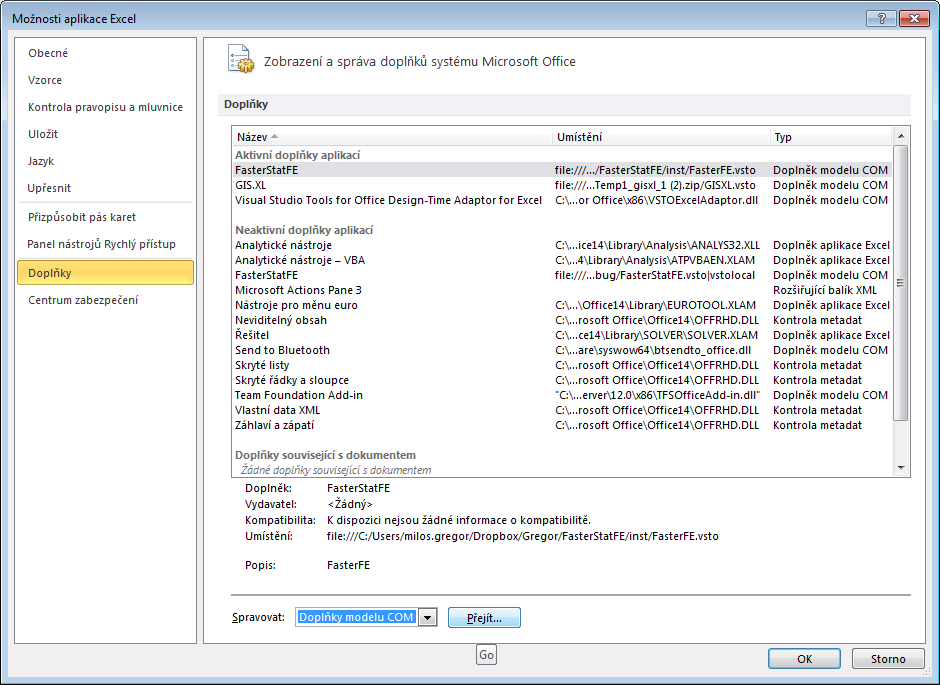
If you click in this dialog on the Add-ins item, all installed accessories and add-ins will be displayed. In the bottom combo box choose COM Add-ins option and press the Go button. A small dialog appears with a list of installed COM add-ins. Here will be also listed our GIS.XL add-in.
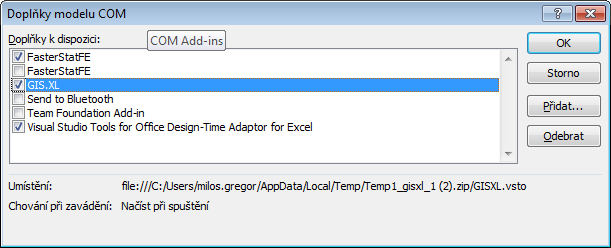
Using the check-box you can enable or disable selected add-in. When you restart your Excel, program remembers whether the add-in was enabled or disabled. If was enabled, also the GIS.XL add-in starts automatically.